How to set up a proxy in Google Chrome in Windows 7
Hello and welcome to our Windows 7 Google Chrome proxy setup guide. Windows 7 Google Chrome proxy setup process is pretty easy, all you need is proxy server IP address and port.
1
Go to "Menu"
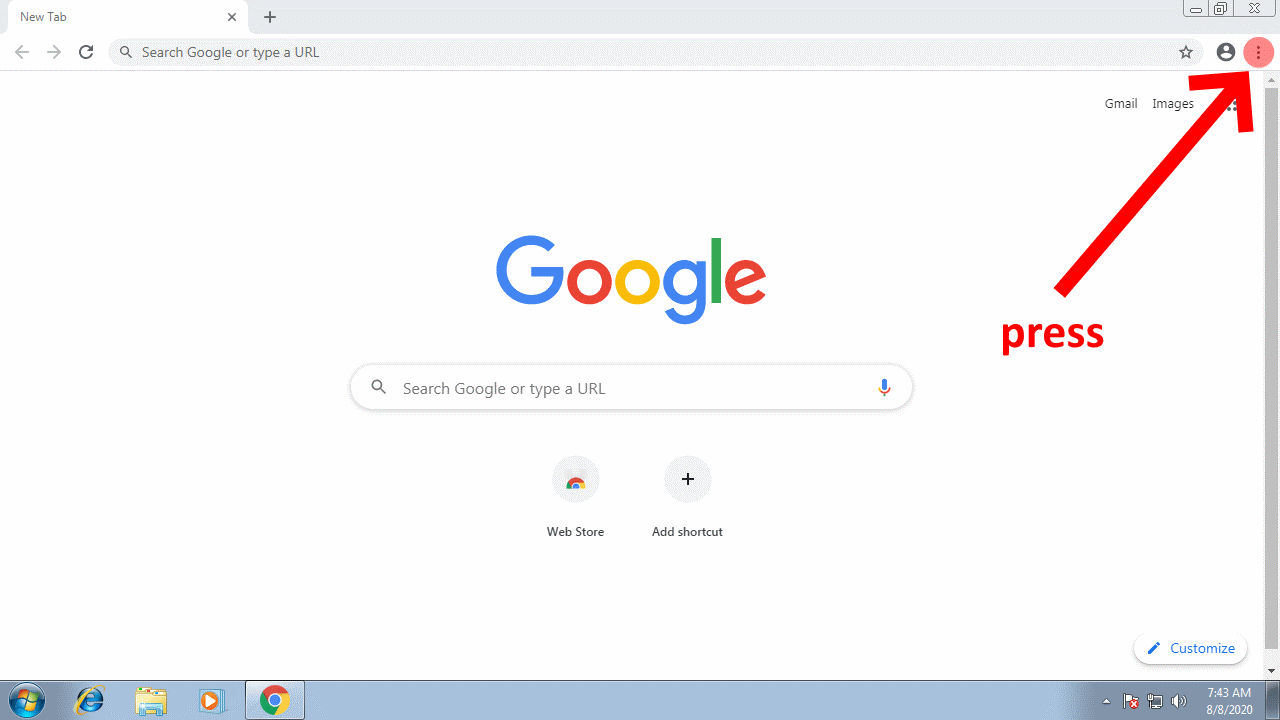
2
Go to "Settings"
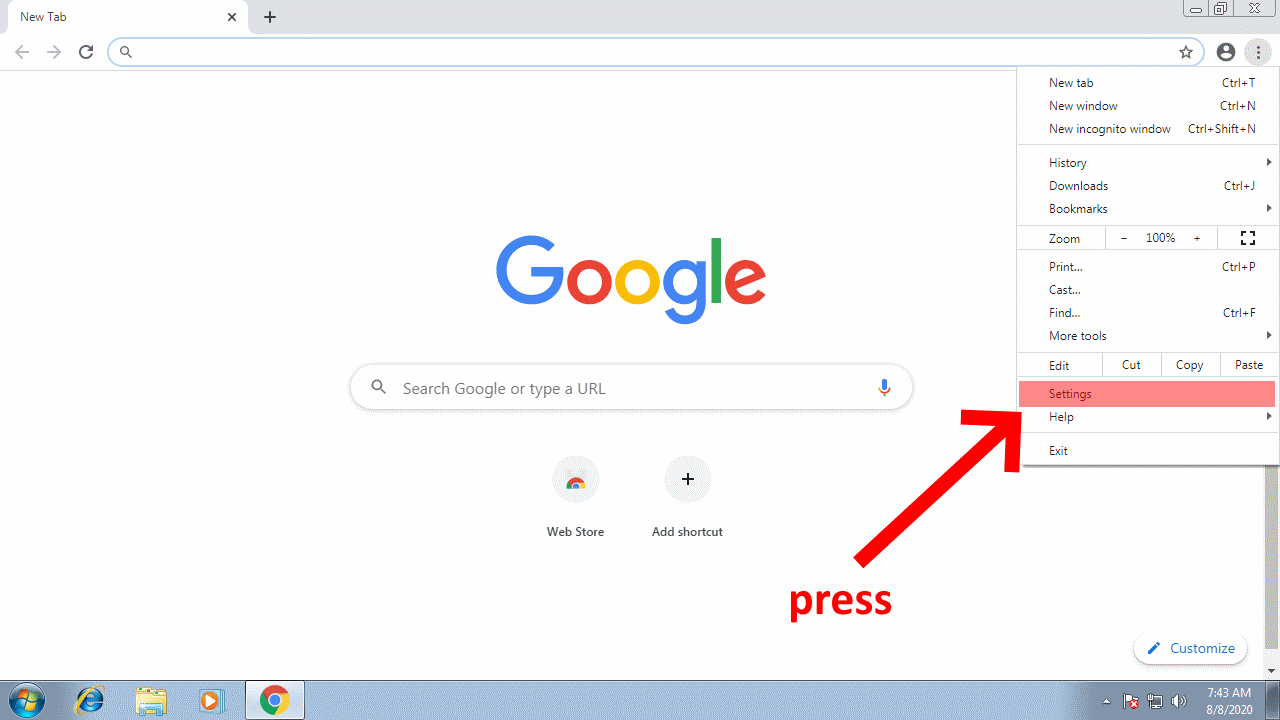
3
Type "proxy" in the search field and press on "Open your computer's proxy settings"
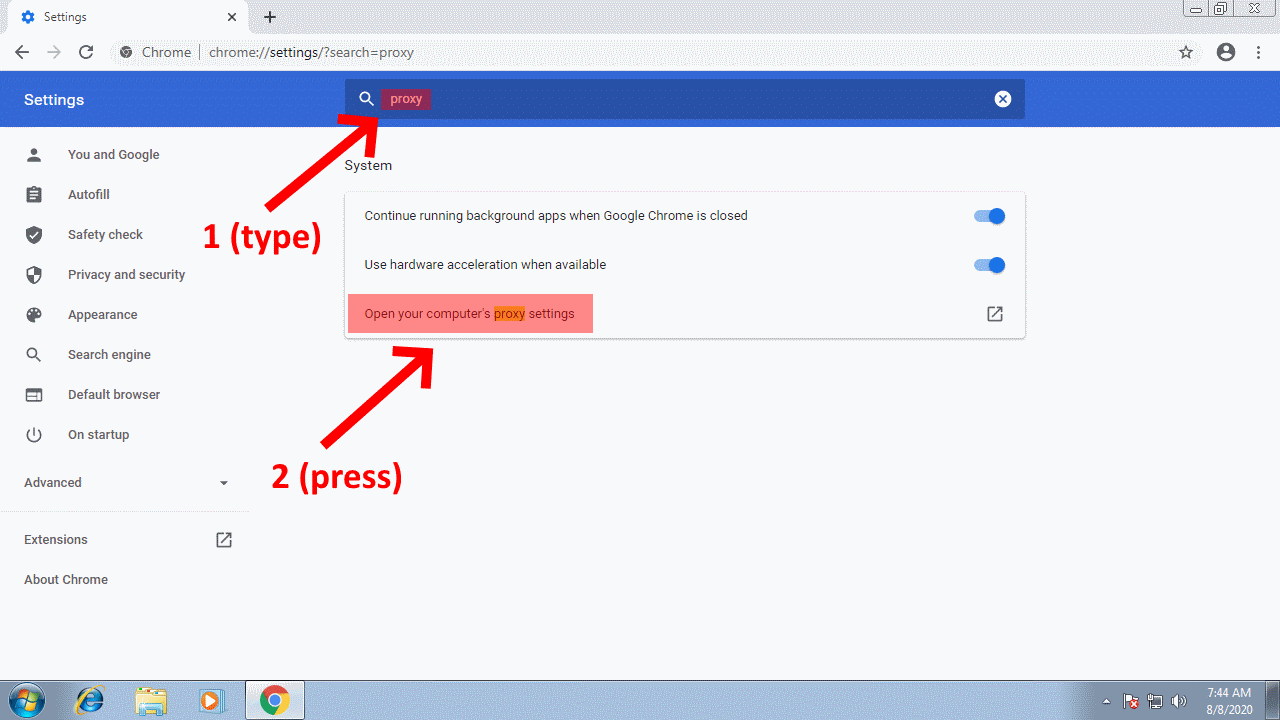
4
Press "LAN settings"
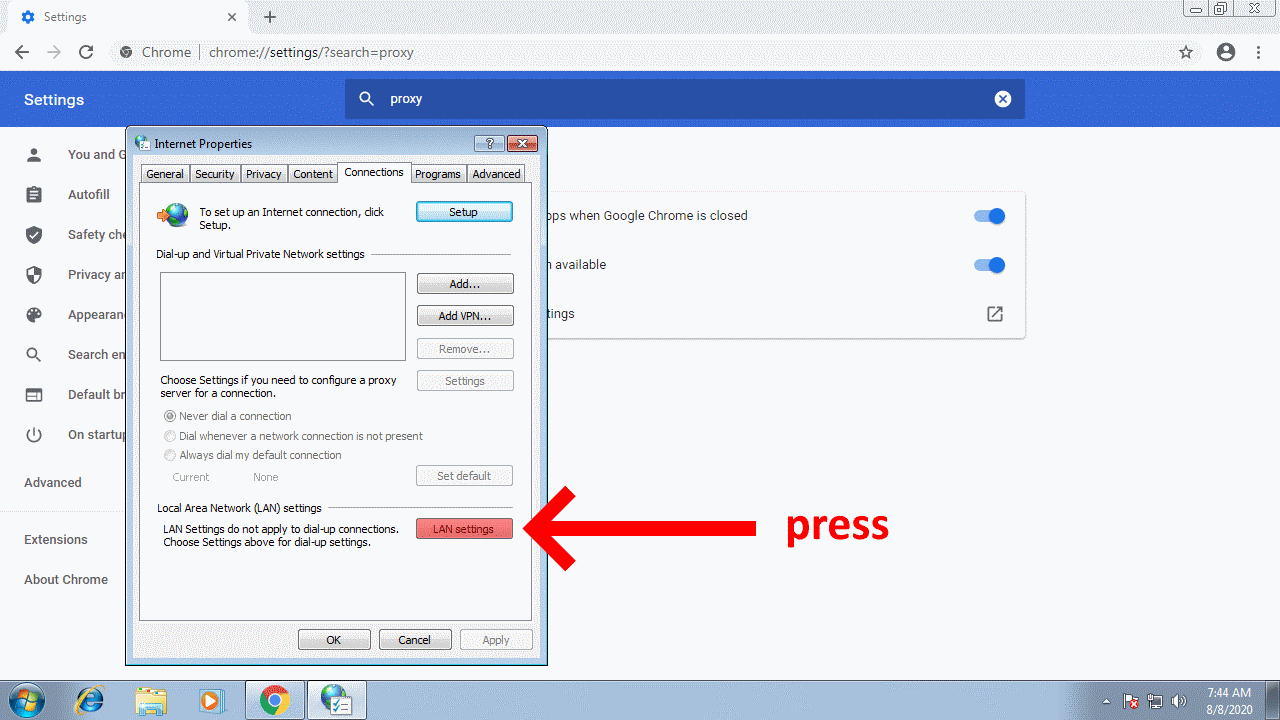
5
Check "Use a proxy server for your LAN". Enter IP and port of a proxy server. Press "OK" button
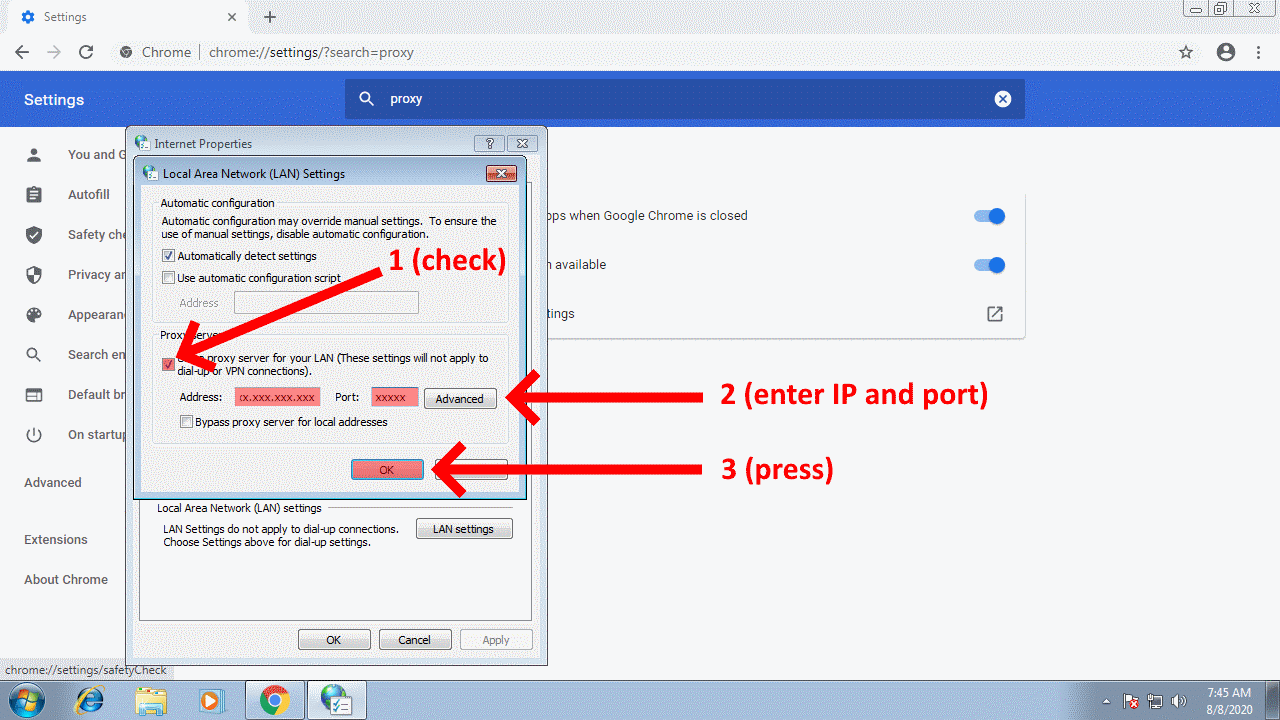
That's it! After that you'll probably see a username/password prompt in your browser. Just enter your credentials and you're good to go. All browsers save username and password by default, so you won't need to enter them again in the future.
We are ProxyHorse.com, one of the best rotating residential proxy service for posting on Craigslist and other sites. We provide over 10 million rotating residential IP addresses all over the world. Check our services and tell us what you think!
